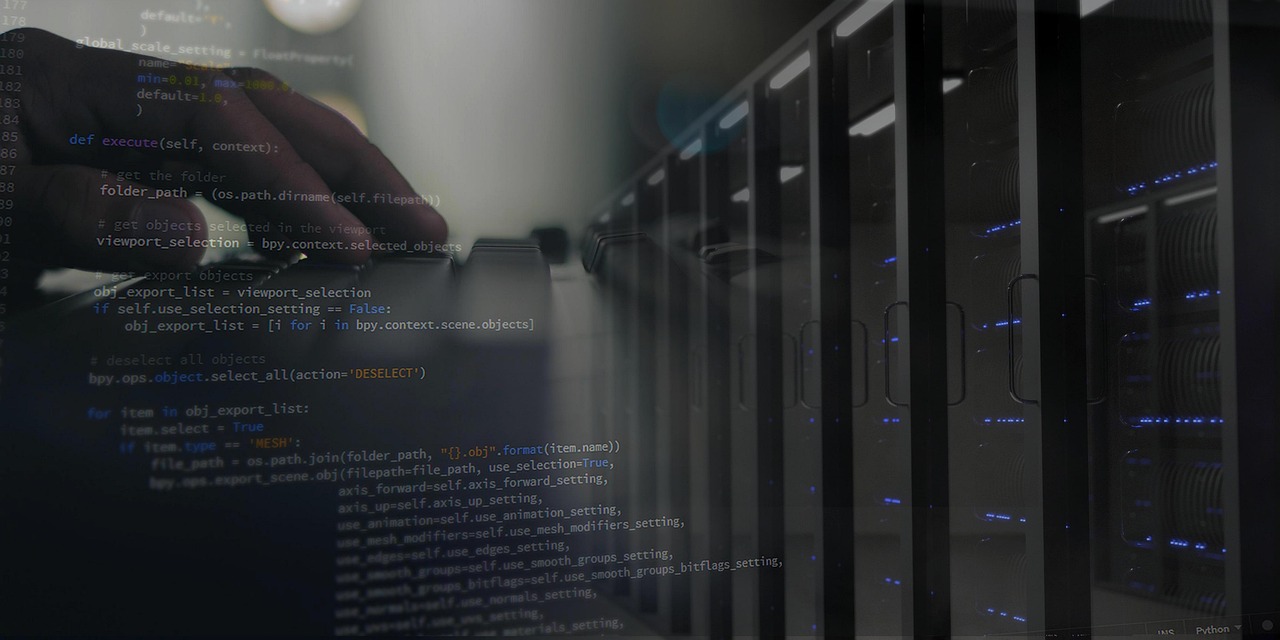In the digital world, domain names and email addresses are essential components of your online identity. Whether you’re running a business, managing a personal website, or setting up a professional email system, understanding how to configure name servers and point domains for email is crucial. By setting up your own name servers and properly configuring your domain for email, you gain full control over your online presence, improve security, and enhance professionalism. In this blog post, we’ll walk you through the process of setting up name servers, pointing your domain for email, and ensuring everything works seamlessly.
Why Set Up Name Servers and Point Domains for Email?
Before diving into the technical details, let’s explore why you might want to set up your own name servers and configure your domain for email:
- Full Control Over DNS: Running your own name servers allows you to manage DNS records directly, giving you the flexibility to configure settings like A records, MX records, CNAMEs, and more.
- Custom Email Addresses: Pointing your domain for email enables you to create professional email addresses (e.g., yourname@yourdomain.com) that align with your brand or personal identity.
- Improved Deliverability: Properly configured DNS records ensure that your emails are delivered reliably and not flagged as spam.
- Privacy and Security: Managing your own name servers and email configuration ensures that your data remains under your control, reducing the risk of unauthorized access or manipulation.
- Learning Experience: Setting up name servers and configuring email is a great way to deepen your understanding of DNS, networking, and server administration.
Challenges of Running Your Own Name Servers and Email Configuration
While there are many benefits, running your own name servers and configuring email comes with challenges:
- Technical Complexity: Setting up name servers and configuring email requires knowledge of DNS, networking, and server administration.
- Maintenance: You’ll need to ensure your name servers and email server are always online, updated, and secure.
- Redundancy: To ensure reliability, you’ll need at least two name servers (primary and secondary) and a properly configured email server.
- Resource Requirements: Running name servers and an email server requires a reliable internet connection, sufficient server resources, and proper configuration.
Step-by-Step Guide to Setting Up Name Servers and Pointing Domains for Email
Now that you understand the pros and cons, let’s dive into the steps to set up your own name servers and configure your domain for email.
Part 1: Setting Up Name Servers
1. Choose Your Hardware and Operating System
- Hardware: Use a dedicated server, a virtual private server (VPS), or a cloud hosting provider. Ensure your server has sufficient resources (CPU, RAM, and storage) and a reliable internet connection.
- Operating System: Linux is the most popular choice for name servers. Ubuntu Server and Debian are commonly used distributions.
2. Install DNS Software
The most widely used DNS software is BIND (Berkeley Internet Name Domain).
- Install BIND on your server:bashCopysudo apt update sudo apt install bind9 bind9-utils
- Verify that BIND is running:bashCopysudo systemctl status bind9
3. Configure BIND
- Edit the main BIND configuration file (
/etc/bind/named.conf) to define your name server settings. - Create a zone file for your domain in the
/etc/binddirectory. For example, create a file nameddb.yourdomain.com:Copy$TTL 604800 @ IN SOA ns1.yourdomain.com. admin.yourdomain.com. ( 2023101001 ; Serial 604800 ; Refresh 86400 ; Retry 2419200 ; Expire 604800 ) ; Negative Cache TTL ; @ IN NS ns1.yourdomain.com. @ IN NS ns2.yourdomain.com. @ IN A 192.0.2.1 ; Replace with your server’s IP address ns1 IN A 192.0.2.1 ; Replace with your server’s IP address ns2 IN A 192.0.2.2 ; Replace with your secondary server’s IP address www IN A 192.0.2.1 ; Replace with your server’s IP address - Update the
named.conf.localfile to include your zone:Copyzone “yourdomain.com” { type master; file “/etc/bind/db.yourdomain.com”; };
4. Set Up Secondary Name Servers
For redundancy, set up at least two name servers (primary and secondary).
- On the secondary server, install BIND and configure it to act as a slave:bashCopysudo apt update sudo apt install bind9 bind9-utils
- Edit the
named.conf.localfile on the secondary server:Copyzone “yourdomain.com” { type slave; file “/var/cache/bind/db.yourdomain.com”; masters { 192.0.2.1; }; ; Replace with your primary server’s IP address };
5. Register Your Name Servers with Your Domain Registrar
- Log in to your domain registrar’s control panel and register your custom name servers (e.g., ns1.yourdomain.com and ns2.yourdomain.com).
- Provide the IP addresses of your primary and secondary name servers.
6. Test Your Name Servers
- Use tools like
digornslookupto verify that your name servers are resolving DNS queries correctly:bashCopydig yourdomain.com @ns1.yourdomain.com
Part 2: Pointing Your Domain for Email
1. Set Up an Email Server
- Install and configure an email server like Postfix (for sending emails) and Dovecot (for receiving emails).
- Configure SSL/TLS encryption to secure email communication.
2. Configure DNS Records for Email
- MX Record: Specifies the mail server responsible for accepting emails for your domain.
Example:Copyyourdomain.com. IN MX 10 mail.yourdomain.com. - A Record: Points to your email server’s IP address.
Example:Copymail.yourdomain.com. IN A 192.0.2.1 - SPF Record: Prevents email spoofing by specifying which servers are allowed to send emails for your domain.
Example:Copyyourdomain.com. IN TXT “v=spf1 mx -all” - DKIM Record: Adds a digital signature to your emails to verify their authenticity.
- DMARC Record: Provides instructions to receiving servers on how to handle emails that fail SPF or DKIM checks.
Example:Copy_dmarc.yourdomain.com. IN TXT “v=DMARC1; p=none; rua=mailto:admin@yourdomain.com”
3. Create Email Accounts
- Use the
addusercommand to create user accounts on your server. Each user will have an email address likeusername@yourdomain.com.
4. Configure Email Clients
- Set up email clients like Outlook, Thunderbird, or Apple Mail to connect to your server using IMAP or POP3 for receiving emails and SMTP for sending emails.
Tips for Maintaining Your Name Servers and Email Configuration
- Monitor Performance: Use monitoring tools like Nagios or Zabbix to ensure your name servers and email server are running smoothly.
- Regular Updates: Keep your DNS software, email server, and operating system up to date to patch security vulnerabilities.
- Backup Configuration: Regularly back up your BIND configuration files, zone files, and email server data.
- Enable DNSSEC: Use DNSSEC to add an extra layer of security and prevent DNS spoofing.
- Redundancy and Failover: Ensure you have at least two name servers and a backup email server to avoid downtime.
Conclusion
Setting up your own name servers and pointing your domain for email is a powerful way to take control of your online presence. While it requires technical expertise and ongoing maintenance, the benefits of customization, performance, and security make it a worthwhile endeavor. By following the steps outlined in this guide, you can successfully set up and manage your own name servers and email configuration.
Whether you’re a business owner looking to improve your brand’s professionalism or a tech enthusiast eager to learn, running your own name servers and email system is a valuable skill that can elevate your web hosting and domain management capabilities. Remember, the key to success is careful planning, proper configuration, and diligent maintenance. Good luck!